Courier downtime
Downtime occurs when a courier spends a long time in one place instead of moving along the planned route. This usually means there's a problem, which can lead to delays or losses.
There are different types of downtime:
- Outside of location
-
A long stop between two locations on a route (such as a depot and a delivery address).
- At location
-
A long unplanned stop at a delivery location, depot, or other location along a route.
Settings
Period before downtime begins
The idle_time_window_s parameter defines how long someone must be idle before downtime starts.
Default value: 1800 (30 minutes).
Downtime start
The downtime detection method depends on the node_idle_type parameter.
- Delivery interval
-
Set the
node_idle_typeparameter totime_window_end.Downtime is counted as soon as the delivery time window ends if the courier arrived at the delivery location on time or before the order time window started.
Note. If the courier was late and arrived after the order time window ended, downtime is counted as soon as they arrive. - Handover time
-
Set the
node_idle_typeparameter toservice_duration(set by default).This method is related to how the estimated time of arrival (ETA) is calculated:
arrival_timeDowntime detection begins as soon as the courier arrives at the delivery location.
When the courier arrives, downtime begins when the handling time
service_duration_sand the period before downtime beginsidle_time_window_shave passed, even if the order time window hasn't ended yet.delivery_timeDowntime doesn't begin before the order time window starts. Time when the courier is idle while waiting for the order time window to begin isn't taken into account.
If the courier arrives before the delivery time window starts, then downtime begins after the order time window begins and after the handling time and the period before downtime begins
idle_time_window_send.If the courier arrives after the delivery time window starts, then downtime begins when the handling time and the period before downtime begins
idle_time_window_send.
Viewing downtime
You can view downtime data in the routing workspace as coordinates are received from the courier.
Notification window
Notifications promptly inform you when a courier has stopped moving. They appear in the upper-right part of the screen when downtime is registered.
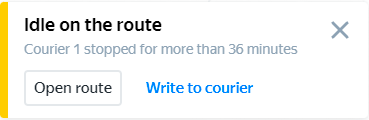
The notification card contains:
- Information about the courier and downtime.
- An Open route button to go to the route page.
- A Write to courier link to start a chat with the courier in Yandex Messenger.
- A button to close the window.
Multiple notifications are displayed on top of one another.
Notifications are disabled by default. To enable notifications:
- Select .
- Enable Downtime notifications.
On the route page
The route page displays:
- The time when the courier last sent coordinates.
- The courier's position when they last sent coordinates.
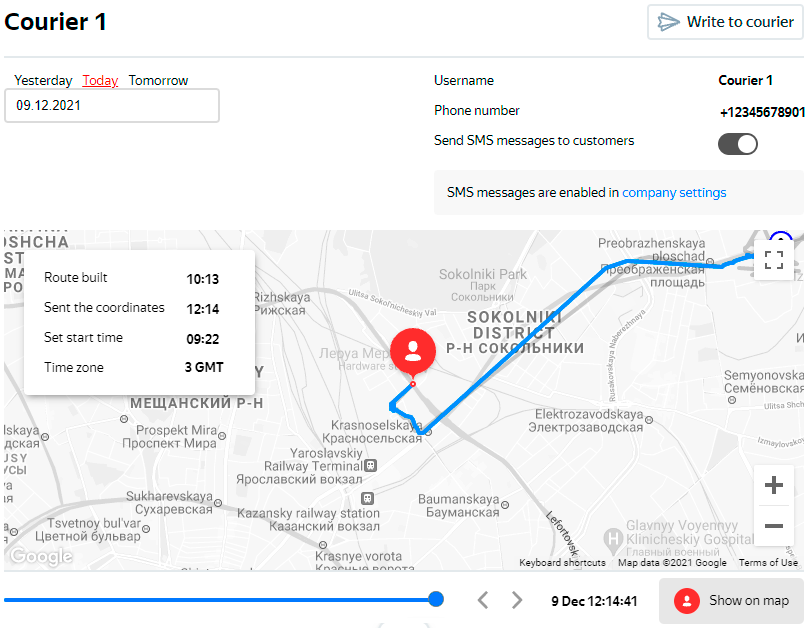
This way, you can see where the courier is and how much time they spend at every location on the route.
Using the time the last coordinates were sent, the logistics coordinator can determine whether a courier is having connection issues and contact them if necessary.
Downtime statistics
You can find information about downtime on completed routes in the Courier performance report in the Downtime outside of location and Downtime at location fields.