Order sharing between companies
The sharing function lets you grant observer companies permission to view orders. For example, if you delegate orders to different transport companies, you can upload data for them to Track & Trace. They'll only be able to see the orders that you give them access to in their workspace. To access orders, observers must have an account in RouteQ.
If the recipient needs to track a specific order, use the Client widget.
Identifiers
Access is granted using one of the following identifiers:
company_id: The observer company's ID in RouteQ.Synonym: The observer company's external number. Use external numbers when contractor company numbers are already in the internal database and it's not possible to store a contractor's
company_idthere. To do this, map thecontractor_company_idand externalnumber.Synonyms can be any sequence of letters and numbers.
They can't contain commas because commas are used as separators.
Synonyms are case-sensitive.
Limitations
Enable access
Possible ways:
- When planning via Excel.
- When planning via the API.
- Via the routing workspace interface.
When observers are added via Excel or API, access is granted for individual orders. If they are added from the routing workspace, access is granted for all the orders on the selected route.
Excel
In the route file, open the Orders sheet and add the column
shared_with_company_ids.In the
shared_with_company_idscolumn, specify thecompany_id* for orders that observers should have access to.In the routing workspace, upload the file to Track & Trace.
In the route import window, the observers' IDs are shown on the Orders tab in the Tracking companies (id) field. If necessary, you can change the data directly in the interface.
In the route file, open the Orders sheet and add the column
shared_with_company_numbers.In the
shared_with_company_numberscolumn, specify the synonym of the observer company for the orders that it should have access to.In the routing workspace, upload the file to Track & Trace.
In the route import window, the observer IDs are shown on the Orders tab in the Tracking companies (numbers) field. If necessary, you can change the data directly in the interface.
You can combine methods: some observers can be specified using company_id and others using their synonym.
| id | shared_with_company_ids | shared_with_company_numbers |
|---|---|---|
| Order 1 | 1, 2, 3, 4 | |
| Order 2 | 5, 6, 7, 8 | Winter Rose, East77 |
| Order 3 | Indigo, 555 |
| id | shared_with_company_ids | shared_with_company_numbers |
|---|---|---|
| Order 1 | 1, 2, 3, 4 | |
| Order 2 | 5, 6, 7, 8 | Winter Rose, East77 |
| Order 3 | Indigo, 555 |
API
Specify the company_id * in the shared_with_company_ids field.
Specify the
numbersynonym in theshared_with_company_numbersfield.The field is used in the request body when performing the following operations:
You can combine methods: some observers can be specified using company_id and others using their synonym.
Routing workspace interface
Contact support to:
- Register an account for the company you want to make an observer.
- Enable the ability to add observers for a route.
You can link the company ID and the synonym yourself if the observer is already registered in the service and you know their ID.
To add observers to a route:
- Upload routes to Track & Trace.
- Select the route you want to share.
Click the
icon.
- In the drop-down list, select the companies and click Apply.
Observers get access to all the orders of the selected route.
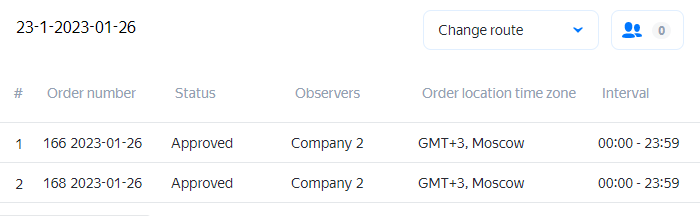
View information about observers
In the routing workspace, you can view information about order observers:
- In the order card in the Observers field.
- On the route page in the Observers column.
Get access
By default, orders that another company grants access to are only visible to the observer company's administrators. To grant managers access, the observer company's administrators need to configure permissions in their routing workspace.
Go to and enable the option next to the appropriate company, or select Access to all companies.
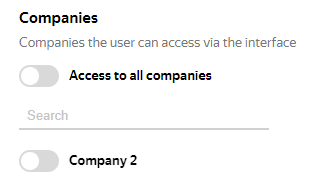
To see the orders that you have access to, select the desired company from the drop-down list in the upper-left corner.