Depots
This section provides information about your company's depots. Here you can add new depots, update depot details, and delete previously added depots.
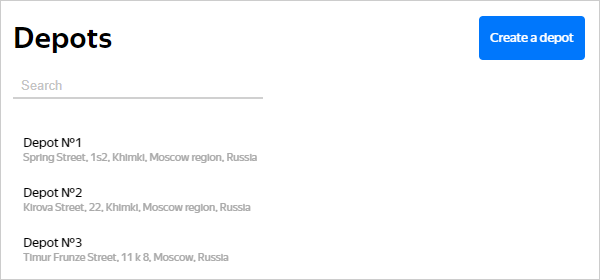
Depot card
The card contains:
- Depot parameters.
- A map that shows the depot location.
- Tools for saving changes or deleting depots.
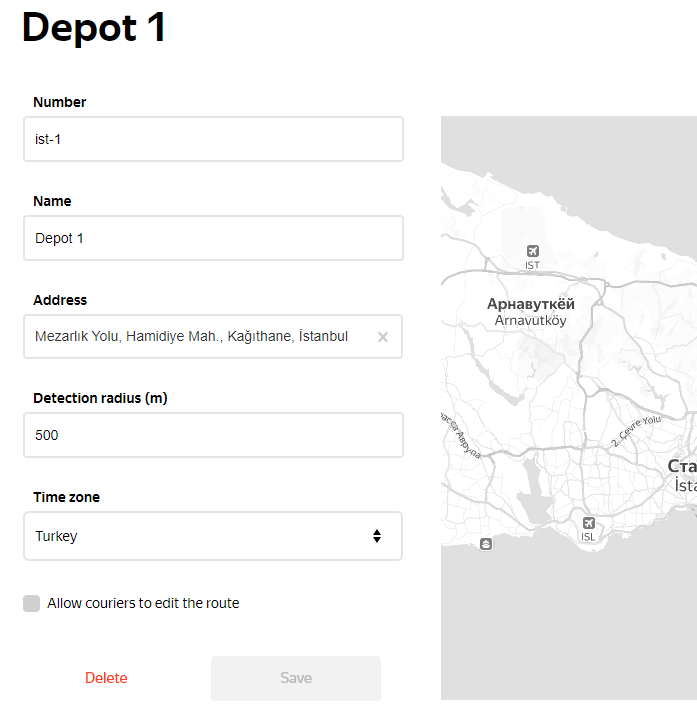
Parameter description
| Parameter | Description |
|---|---|
| Number * | Unique depot number. |
| Name | The depot name for ease of identification. Where there's no name defined, the depot is identified by its address. |
| Address * | The exact address of the depot. Coordinates for route starting points are calculated based on the address. |
| Detection radius, m | The radius for determining when the courier arrived at the depot. This parameter affects the SMS sent at the start of the route: a shift start message is sent when the distance between the courier and the depot exceeds the specified radius. Default value: |
| Time zone | The time zone in which the depot is located. Set in the “Area/Location” format. For example, Attention. Etc/GMT+3 is different from GMT+3. GMT+3 corresponds to Etc/GMT-3.How do I change the time zone? Click the  icon, enter the name in the search bar, and choose the appropriate value. icon, enter the name in the search bar, and choose the appropriate value.Default value: |
| Parameter | Description |
|---|---|
| Number * | Unique depot number. |
| Name | The depot name for ease of identification. Where there's no name defined, the depot is identified by its address. |
| Address * | The exact address of the depot. Coordinates for route starting points are calculated based on the address. |
| Detection radius, m | The radius for determining when the courier arrived at the depot. This parameter affects the SMS sent at the start of the route: a shift start message is sent when the distance between the courier and the depot exceeds the specified radius. Default value: |
| Time zone | The time zone in which the depot is located. Set in the “Area/Location” format. For example, Attention. Etc/GMT+3 is different from GMT+3. GMT+3 corresponds to Etc/GMT-3.How do I change the time zone? Click the  icon, enter the name in the search bar, and choose the appropriate value. icon, enter the name in the search bar, and choose the appropriate value.Default value: |
* Required parameter
Add a depot
- Click Create a depot on the top right.
- Enter the depot parameters.
- If needed, enable the Allow couriers to edit the route option so couriers can change their order sequence in the Yandex Courier app.
- Click Create.
Update depot information
- Open the depot card.
- Change depot parameters.
- If needed, enable the Allow couriers to edit the route option so couriers can change their order sequence in the Yandex Courier app.
- Click Save.
Delete a depot
- Open the depot card.
- Click Delete.
- Confirm the depot deletion.
At the same time, for all routes that include a deleted depot:
- The “Depot deleted” message is displayed in the Dashboard section when you hover over the
 icon.
icon. - The depot PIN is hidden on map's route page.
- In the Courier work quality report, the Depot number is replaced with the “Depot deleted” message.