Dashboard
The Dashboard section provides a summary of statistics for the day. To view a summary for another day, click Today and select a date.
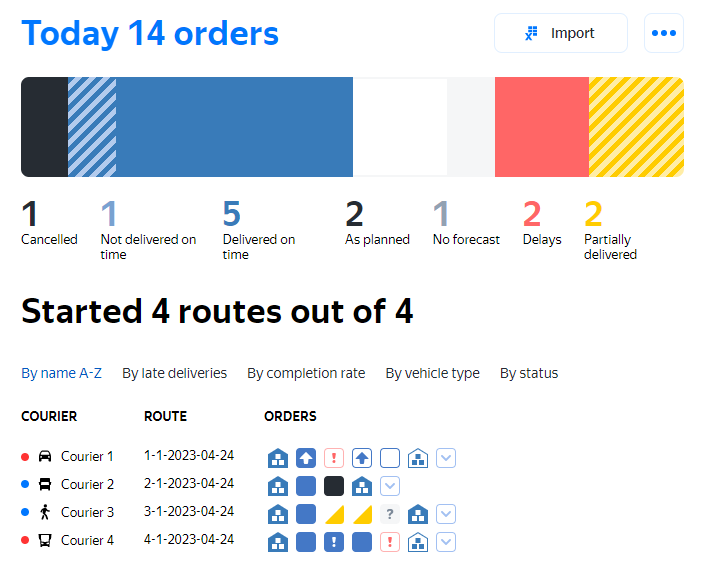
Statistics
Summary order and courier statistics are displayed at the top of the dashboard. Order statistics include the following information:
- Number of refusals.
- Orders completed late and on time.
- Orders scheduled for delivery.
- Orders without a delivery forecast.
- Number of delays.
To view orders with a certain characteristic, click the link with their total number.
To go to the courier list, click the link with their total number.
Order statuses
Delivery statuses are indicated by color, issues with a “!” or “?”, and locations with icons.
- Delivery statuses
-
: The order hasn't been delivered yet. It is on schedule.
: The order was delivered.
: The order was canceled or the client didn't pick up the phone.
- Delivery issue statuses
-
: The delivery will be delayed. To see the delay forecast, hover over the square.
: The order was delivered late.
: The order was delivered in part. For more information, see Partial delivery.
: The order hasn't been delivered and its delivery time is unknown, because the planned delivery sequence has been broken.
- Location types
-
: Delivery location,
deliverytype.: Pickup location,
pickuptype.: Drop-off location,
drop_offtype.: A start or end location that isn't a depot,
garagetype.: Unvisited depot,
depottype.: Visited depot,
depottype.
- Control buttons
-
: Add a new order for a courier.
Note. If the courier was deleted from the system, “Courier deleted” is displayed instead of their username. The button for adding an order isn't displayed for deleted couriers.
Courier statuses
To find out the current status of a courier, hover over the icon to the left of the courier's name.
| Icon color | Value | Hint example |
|---|---|---|
 | The courier is online. | “Was online at 19:45” |
 | The courier is online, but there isn't a signal. | “Was online at 20:00” or “Was online on March 29 at 20:21” |
 | The courier is online, but is delayed. | “Late for 5 orders, was online at 19:17” |
 | The courier is offline. | “No data from user in system” |
| Icon color | Value | Hint example |
|---|---|---|
 | The courier is online. | “Was online at 19:45” |
 | The courier is online, but there isn't a signal. | “Was online at 20:00” or “Was online on March 29 at 20:21” |
 | The courier is online, but is delayed. | “Late for 5 orders, was online at 19:17” |
 | The courier is offline. | “No data from user in system” |
You can sort the list of couriers in ascending or descending order by name, delays, and percentage of completed orders.
Actions with routes
Click the ellipsis icon and select:
- Add route to create a new route. In the window that opens, enter a route name and select the date, depot, courier, and transportation method.Learn more about transportation methods
Method Description Car The default method, the courier travels the route by car. Walk The courier travels the route on foot. Public transport The courier travels the route by public transportation or on foot. Truck The courier travels the route by truck. Method Description Car The default method, the courier travels the route by car. Walk The courier travels the route on foot. Public transport The courier travels the route by public transportation or on foot. Truck The courier travels the route by truck. - Delete routes to delete all routes on a selected date.
Note.
You can upload prepared routes to the system. For more information, see Upload data.