Permissions
To enable other users to track the statuses of routes and orders, add them to the interface and configure their permissions.
Adding a company manager
Access is provided with Yandex ID.
- Routing workspace
-
- Open the routing workspace.
- In the menu on the left, go to .
- At the bottom of the page, specify the new user's email address.
- To add multiple users at once, specify their email addresses separated by a comma.
Click Add.
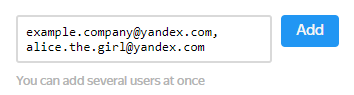
- API
- Note. When adding a user with the API, assign them the
manager,dispatcher, oradminrole.
Configuring permissions
After adding an employee:
- Routing workspace
-
Open the user card.
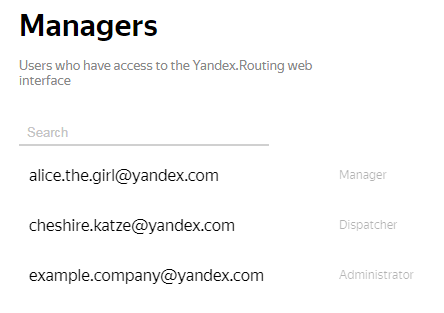
Choose a role: Manager, Dispatcher, or Administrator.
When you assign the Manager or Dispatcher role to a user, specify which depots and companies they should have access to. To do this, select the required options in the Depots block. The employee will get access to routes that start from them.

- API
-
A role is assigned to a user when you add them, and access to depots and companies for a Manager and Dispatcher is set in the interface.
Once a user has registered and been added, they will have access to the routing workspace interface at https://yandex.com/courier.
Deleting a user
- Routing workspace
-
- Open the routing workspace.
- In the menu on the left, go to .
- Open the user card.
- At the bottom of the page, click Delete user.
- API
-
Send a request to the users resource. In the URI, specify the user ID:
Request
cURL
curl -H "Content-Type: application/json" -H "Authorization: Auth your-OAuth-token" -X DELETE https://courier.yandex.ru/api/v1/companies/<your-company-id>/users/<user-id>Copied to clipboardResult:{ "id": 197215, "login": "alice.the.girl", "role": "manager" }