Export
You can export the solution you get from planning and save source data to an Excel file. Do the following on the page with the resulting solution:
- In the upper-right corner, click Export.
Select the export option:
 Track & Trace
Track & TraceThe system will check whether the information can be uploaded to Track & Trace. If there are errors, correct them and try exporting the solution again.
If there are no problems, select the status to be assigned to all the orders exported in Track & Trace and confirm the export.
Important.Solutions with cross-docks or with split orders are not exported to Track & Trace.
Solution in ExcelSave the results (routes and metrics) to an Excel file. For more information, see Planning result.
WaybillsSave the results to an Excel file in the form of a waybill. For more information, see Waybills.
JSONSave the solution as a file or a data link in JSON format.
Internal systemsThe link between the edited solution and the initial one is saved in the planning service. To receive the edited solution later, you can use the /children request with the original
task_id.Source data in ExcelSave the source data to an Excel file to be edited and re-uploaded to Planning.
Full export
Full export includes all planned routes.
The Only visible routes option is only available for partial export.
Partial export
If the solution has planned routes that for one reason or another can't be started, you can:
- Filter routes by vehicle property. For more information about filters, see Control panel.
Hide some routes. To do this, click
 to the left of the route.
to the left of the route.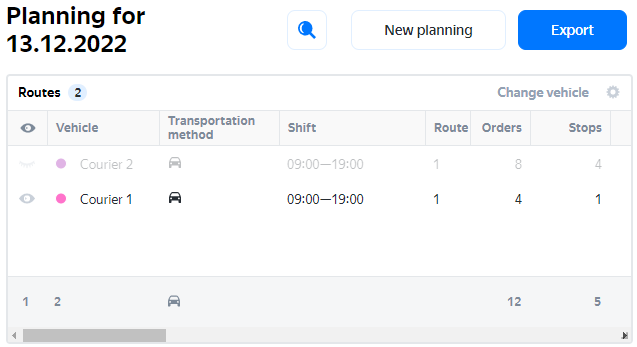
To export a solution partially:
- Click Export.
- Enable Only visible routes.
- Select the export option.
For routes that consist of several runs, you can only hide the entire route, not individual runs.
Partial export to JSON
When you export part of routes in JSON format, a new solution and a link to it are generated. In this solution, all orders from hidden routes and routes that do not meet the filter conditions are unassigned. You can work on such orders in an external system (for example, change parameters), add new orders, and start another planning process.