Company
This section contains information about company settings.
Update company information
You can:
- Rename a company (the name is used when sending SMS).
- Change the API key in the API Key field.Attention. Update the value of the API Key field only if you are sure about what you're doing.
After making all the changes, click Save at the bottom of the General section.
You can't edit the Company ID field. This is a unique company number that is automatically assigned when it's created. You can find the ID in the interface and in the browser address bar.
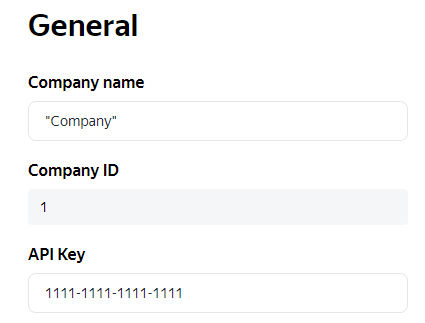
Set up automatic delivery parameters
If you don't want couriers to set the order status manually and want order delivery to be counted automatically:
- Enable the Automatic delivery detection option.
- Set the radius from the order delivery location in meters (Radius of detection, m). The order is automatically marked as completed when the courier is within this radius.
Specify the Detection coefficient: the ratio of the time that the courier must spend in the delivery radius for the order to be automatically counted as completed to the total handling time per order and address.
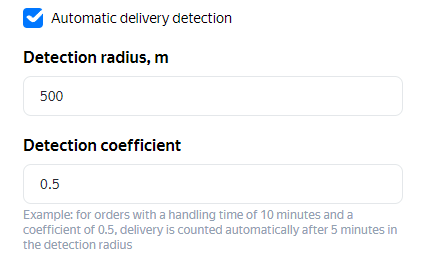
- Click Save at the bottom of the page.
Set up additional options
- Reasons for partial delivery and order cancellationYou can specify possible reasons for canceling an order or delivering it partially so that a courier can select them from the list. To do this, list the possible reasons in the Reasons for partial delivery and order cancellation field, separating each one with a comma.
- Show depots in Track & TraceIf you want the depot to be displayed in Track & Trace and in reports, and to be factored in when calculating the arrival time, enable the Show depots in Track & Trace option.
- Enable chatIf you want couriers and logistics coordinators to communicate in chats, activate the Enable chat option. If this option is selected, Yandex Messenger chats are displayed in the routing workspace and the Yandex Courier app. For more information, see Chat with courier.
- Remind driver to call customerTo send push notifications to couriers reminding them to call the customer, enable the Remind driver to call customer option. In the Time before reminding driver to call customer in minutes field, specify how far in advance the driver should call the customer.
- Downtime notificationsTo enable the logistics coordinator see the routes where downtime is registered, enable the Downtime notifications option.
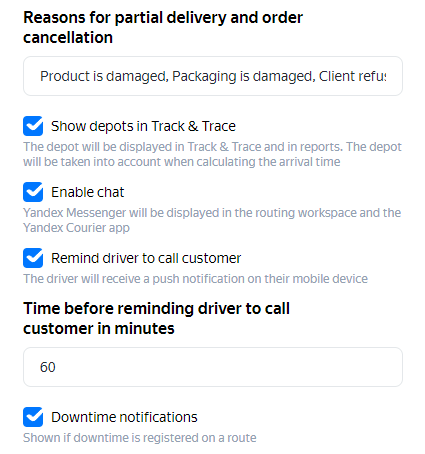
Set up SMS notifications for customers
To enable sending messages about a delivery status to customers:
- Enable the Send SMS to customers option.
- Specify how far in advance the message should be sent to the customer. The time is set in seconds.
- Select the types of SMS that you want to send (the Send SMS at start of route and Send SMS before arrival options).
- Specify the time interval for sending SMS messages.
- Click Save at the bottom of the page.
For more information, see Set up SMS notifications.