Courier performance report
A report on the quality of couriers' work provides data on order completion for a certain period of time. Use it to:
- Find out which couriers are most often late or violate the delivery schedule.
- See how the actual order completion time corresponds to the delivery interval.
- Evaluate other parameters that are important for your tasks.
You can also get information about the delivery quality using the API. Please note that the time zones of depots, logistics coordinators, couriers, and clients may be different. To account for this difference, use the timezone field that's returned by the API request for every object when analyzing the time parameters. The time zone is specified in the tz database format, for example, Europe/Berlin (for more information, see List of time zones). By default, the object's time zone is calculated based on its coordinates.
Create a report
To generate the report, specify the date range and click Show. The range should not exceed 31 days.
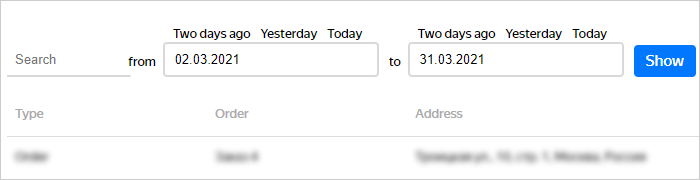
To filter the results, after generating the report, enter the necessary parameters in the Search box.
If you use the API, you can generate a report for any time interval.
Configure the report layout
To configure the display and order of columns, click ![]() . This opens a section with a list of columns where you can:
. This opens a section with a list of columns where you can:
- Show or hide individual columns.
- Reorder columns by using drag and drop.
- Cancel your changes by clicking Reset.
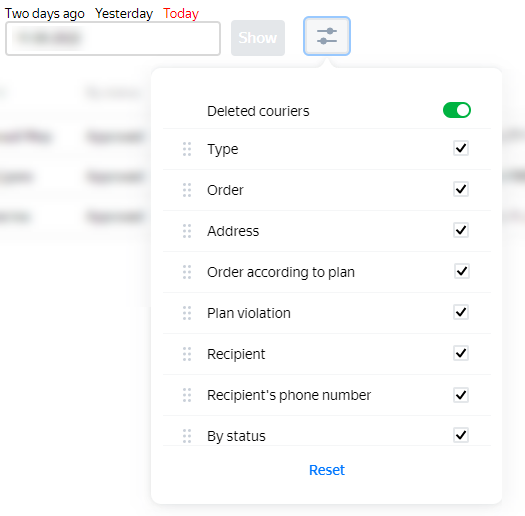
Adjust the column width to make sure all important elements fit on the page:
- Hover over the column name. You'll see the
 icon next to it.
icon next to it. - Click and hold the left mouse button to hover over the icon.
- Move left and right to change the width.
If you need an Excel report, click Download XLSX.
By default, data on deleted couriers is included in the report, but the phase “Courier deleted” is shown next to their logins. You can exclude deleted couriers from the report in the display settings.
Report field description
For more information about report fields, see the table below. The report also displays custom fields if their value is set.
| Name | Description |
|---|---|
| Overview | |
| Type | Order type. |
| Order | The order number. |
| Address | Order address (if explicitly specified). |
| Recipient | Recipient name. |
| Recipient's phone number | Recipient phone number. |
| By status | Order status set by the courier. |
| Courier | Courier ID. |
| Username | The courier's username. For more information, see the Vehicles sheet description in the Instructions for completing an Excel file. |
| Route | Route number assigned by the Planning service. |
| Vehicle | The courier's transportation method. |
| Depot number | The depot that the order was shipped from. |
| Order weight (kg) | Order weight (if specified). |
| Order volume (m3) | Order volume (if the length, width, and height were specified). |
| GPS tracker number | The number of the GPS tracker that's installed on the courier's vehicle. |
| Location | |
| Latitude | Coordinates are only shown for orders with the Delivered or Partially delivered status. The coordinates of the location where the order was marked as completed. |
| Longitude | Coordinates are only shown for orders with the Delivered or Partially delivered status. The coordinates of the location where the order was marked as completed. |
| Updated latitude | Data that the courier changed in the app manually, because the latitude coordinate of the location didn't match the place where the delivery was made. You can use the corrected coordinates for future planning. Learn more |
| Updated longitude | Data that the courier changed in the app manually, because the longitude coordinate of the location didn't match the place where the delivery was made. You can use the corrected coordinates for future planning. Learn more |
| Arrival at the location radius | Time and date of arrival at the order address or depot. |
| Visit to location counted | Time and date of order completion. |
| Departure from location radius | Time and date of departure from the order address or depot. |
| Delivery confirmation radius | Set in the company settings if the delivery status is determined automatically. |
| Distance between the status entry location and the order | The distance between the courier's location and the delivery address at the time when the delivery was marked completed. This parameter lets you identify couriers who mark the order as delivered in advance, before reaching the customer. |
| Actual mileage, m | The actual mileage is calculated:
|
| Time and plan | |
| Window violation type | Delayed deliveries are marked Later, early ones are marked Earlier, and orders without a violation are marked On time. |
| Plan violation | If you planned a strict sequence of deliveries, violations of the sequence are shown here. |
| Order according to plan | The order number according to the plan. If the courier breaks the order sequence, this field value is different from the one in the Order field. |
| Order delivered (or cancelled) | Time and date when the order was marked Delivered or Canceled. |
| Order handling time | The time set for handling an order, in minutes. For more information, go to the Order card section. |
| Handling time at location | The time set for handling orders at a location, in minutes. For more information, go to the Order card section. |
| Delivery window | Corresponds to the order time window that was uploaded to Planning. |
| Delivery interval (time only) | The order time window that doesn't specify the date. |
| Deviation from the delivery window | Time window violation in seconds. |
| Actual handling time | The actual order handling time. |
| Order approval time | Time when the order status was changed to Approved. This can be done by a courier or manager. |
| Call with approval less than 30 minutes before delivery | Shows which couriers inform customers about their arrival ahead of time. |
| Downtime outside of location | Downtime between two route locations. Marked N/A if there is no data. For more information, see Courier downtime. |
| Downtime at location | Downtime at one of the route locations. Marked N/A if there is no data. For more information, see Courier downtime. |
| Route date | The date when the route was started. |
| Comments | |
| Comment | Order comments that were uploaded to Planning. |
| Comment on "Not approved" | The courier's comments when setting the Not approved status. |
| Comment on "Approved" | The courier's comments when setting the Approved status. |
| Comment on "Delivered" | The courier's comments when setting the Delivered status. |
| Comment on "Partially delivered" | The courier's comments when setting the Partially delivered status. |
| Comment on "Canceled" | The courier's comments when setting the Canceled status. |
| Comment on "Couldn't reach by phone" | The courier's comments when setting the Couldn't reach by phone status. |
| Name | Description |
|---|---|
| Overview | |
| Type | Order type. |
| Order | The order number. |
| Address | Order address (if explicitly specified). |
| Recipient | Recipient name. |
| Recipient's phone number | Recipient phone number. |
| By status | Order status set by the courier. |
| Courier | Courier ID. |
| Username | The courier's username. For more information, see the Vehicles sheet description in the Instructions for completing an Excel file. |
| Route | Route number assigned by the Planning service. |
| Vehicle | The courier's transportation method. |
| Depot number | The depot that the order was shipped from. |
| Order weight (kg) | Order weight (if specified). |
| Order volume (m3) | Order volume (if the length, width, and height were specified). |
| GPS tracker number | The number of the GPS tracker that's installed on the courier's vehicle. |
| Location | |
| Latitude | Coordinates are only shown for orders with the Delivered or Partially delivered status. The coordinates of the location where the order was marked as completed. |
| Longitude | Coordinates are only shown for orders with the Delivered or Partially delivered status. The coordinates of the location where the order was marked as completed. |
| Updated latitude | Data that the courier changed in the app manually, because the latitude coordinate of the location didn't match the place where the delivery was made. You can use the corrected coordinates for future planning. Learn more |
| Updated longitude | Data that the courier changed in the app manually, because the longitude coordinate of the location didn't match the place where the delivery was made. You can use the corrected coordinates for future planning. Learn more |
| Arrival at the location radius | Time and date of arrival at the order address or depot. |
| Visit to location counted | Time and date of order completion. |
| Departure from location radius | Time and date of departure from the order address or depot. |
| Delivery confirmation radius | Set in the company settings if the delivery status is determined automatically. |
| Distance between the status entry location and the order | The distance between the courier's location and the delivery address at the time when the delivery was marked completed. This parameter lets you identify couriers who mark the order as delivered in advance, before reaching the customer. |
| Actual mileage, m | The actual mileage is calculated:
|
| Time and plan | |
| Window violation type | Delayed deliveries are marked Later, early ones are marked Earlier, and orders without a violation are marked On time. |
| Plan violation | If you planned a strict sequence of deliveries, violations of the sequence are shown here. |
| Order according to plan | The order number according to the plan. If the courier breaks the order sequence, this field value is different from the one in the Order field. |
| Order delivered (or cancelled) | Time and date when the order was marked Delivered or Canceled. |
| Order handling time | The time set for handling an order, in minutes. For more information, go to the Order card section. |
| Handling time at location | The time set for handling orders at a location, in minutes. For more information, go to the Order card section. |
| Delivery window | Corresponds to the order time window that was uploaded to Planning. |
| Delivery interval (time only) | The order time window that doesn't specify the date. |
| Deviation from the delivery window | Time window violation in seconds. |
| Actual handling time | The actual order handling time. |
| Order approval time | Time when the order status was changed to Approved. This can be done by a courier or manager. |
| Call with approval less than 30 minutes before delivery | Shows which couriers inform customers about their arrival ahead of time. |
| Downtime outside of location | Downtime between two route locations. Marked N/A if there is no data. For more information, see Courier downtime. |
| Downtime at location | Downtime at one of the route locations. Marked N/A if there is no data. For more information, see Courier downtime. |
| Route date | The date when the route was started. |
| Comments | |
| Comment | Order comments that were uploaded to Planning. |
| Comment on "Not approved" | The courier's comments when setting the Not approved status. |
| Comment on "Approved" | The courier's comments when setting the Approved status. |
| Comment on "Delivered" | The courier's comments when setting the Delivered status. |
| Comment on "Partially delivered" | The courier's comments when setting the Partially delivered status. |
| Comment on "Canceled" | The courier's comments when setting the Canceled status. |
| Comment on "Couldn't reach by phone" | The courier's comments when setting the Couldn't reach by phone status. |